|
Setting a Secure Password
|
|
|
|
The first thing to do when you initially login as the administrator is to set a secure password for the account. Click the Account Settings button from the home page: 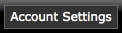
then scroll down to the bottom of the page. You will see a password field. Delete the current password and enter in your own private password. Make the password something easy for you to remember, but not something that would be easy for anyone to guess. Also, enter in an email address for the account in the email field. If you lose or forget the password you can have it emailed to the address you enter by using the forgot password link under the member login box. Once you are done, click the Save Settings button at the bottom of the form to save the changes: 
You will need to use your private password the next time you login.
|
|
|
| |
Getting Started |
|
 |
|
 |
|
|
|
|
|
|
|
|
|
|
|
|
|
|
|
|