|
To access the administration controls of the website, login with the initial administrator username and password provided to you. Enter the username and password into the Member Login box, and click the login button. If your website does not have a member login box, click the login link, from Member Resources, to access the login screen.
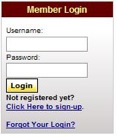
OR
 --> --> 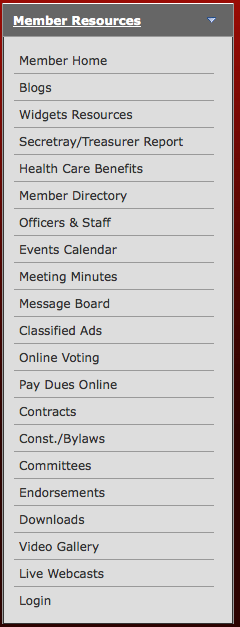
Once you login as the administrator, an Admin Area button will appear below the date in the upper left corner as well as a link in the Member Resources menu:

This button will take you to the Administration area, the main website control area. The Administration Area is the main control panel for the UnionActive system. Only website administrators will have access to this button when logged in. Standard members and Editors will not see this button or have any access to administration features.
Several other buttons will also appear on the home page after logging in:
An Account Settings button will appear in the upper left corner of the website:
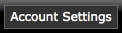
The Account Settings button allows the currently logged in user to change their own settings including address, phone, and email information, as well as allowing the user to change their password if needed. All members will have access to the Account Settings button.
An Email Login button will appear next to the Account Settings button:

The Email Login button takes you to the email login area. You can turn this feature on or off in the administration area.
A Logout button will appear in the same places you were able to login: the Member Login box and/or in the Member Resources menu:
 --> -->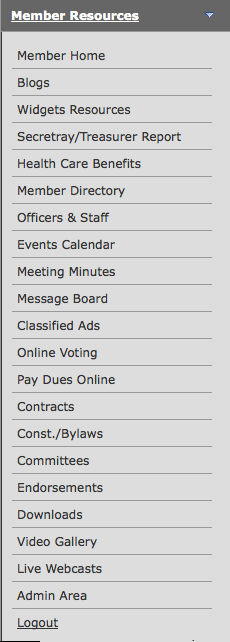
Use the Logout button to end your user session and securely exit the website. Encourage users who login to the website using public or shared computer to use the logout to clear their session from the public machine.
In order to properly login to the UnionActive system, cookies must be enabled on the users' Internet browser. If cookies are blocked or not usable, the user will be able to login, but their login session will immediately end, prompting them to login again. If a user has this problem they will need to adjust the security settings on their browser or internet security program to properly allow cookies from your UnionActive website. A login session will timeout after 45 minutes of no activity.
Trouble Shooting
“When I am already logged in as an administrator, I keep getting prompted to login when I try to update or post a page.”
- Do you have more than one Internet browser open that you are logged into? If so, logout of and close these windows. Open a new Internet browser and re-login on only one browser window.
- You may need to delete your cookies. Many Internet issues can be resolved by deleting the cookies saved in your Internet Options. Logout of your site and close all Internet browser windows. Delete all cookies and continue working on your website.
|