|
Watch the Training Video!
Do you have a video you want to share with your members or the public but aren't sure how to add it to you website? We can help! Videos can be a great tool to communicate with your membership, provide an archive of meetings and drive traffic to your website. If you have a video file that's saved to your computer or external storage device you can use our Video Gallery feature to stream it from our media server. Videos found on YouTube, Vimeo and many other online providers offer embed code which can be easily added to a page, article or module on your website so that the video can be instantly viewed - without the user ever needing to leave the site.
Go to your website's Admin Area > Features Tab > Streaming Video Center > Video on Demand Info > and click the link for "VOD Setup" for full details on using the UnionActive Video Gallery Feature, where we will host your .mp4 videos on our dedicated media server. Our Standard and Advanced Packages come with the Bronze level service at no extra charge or you can add this service to our Basic Package for a $250 set-up fee and $10 more per month in hosting. The first step in using this feature is having us set up your VOD streaming account - click here to request this now!
Embedding Videos Found Online:
The first step to embed a video on your site is to copy the embed code for the specific video. Below are steps to copy embed code for the most common video sharing services - if you have any trouble finding embed code for an online video just let us know, we are happy to help you with this.
YouTube:
Go to YouTube and navigate to the page where you can play your video. Below the lower right-hand corner of the video click the "Share" link - it's right near the thumbs up and thumbs down icons. Next click "EMBED" from the lower right corner of the pop-up window. Uncheck the box "Show suggested videos when the video finishes" and any other embed options, if desired. Copy the embed code at the top of the pop-up window - it will start with: <iframe.
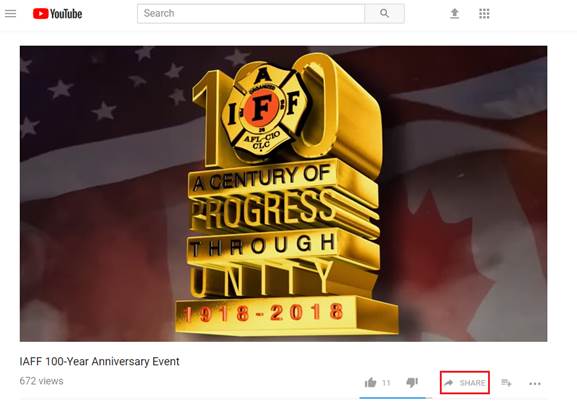
Vimeo:
Go to Vimeo and navigate to the page where you can play your video. Hover your mouse on the right-hand side of the video itself and some controls will appear. Click the "Share" button - it is a small picture of a paper airplane. Towards the bottom of this pop-up window click "+Show options" and check any desired boxes under "Special stuff". Copy the embed code found in the middle of the pop-up window - it will start with: <iframe.
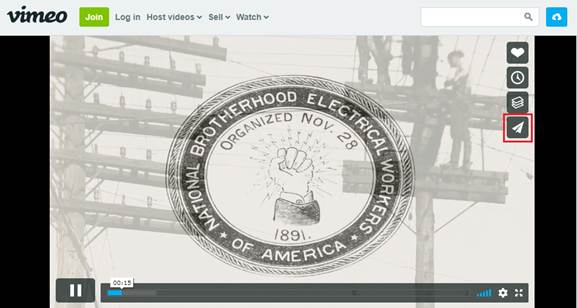
Dailymotion:
Go to Dailymotion and navigate to the page where you can play your video. Click the "Share" button below the video - it is a small picture of a paper airplane. Click "</> Embed Video". Copy the embed code found in the middle of the pop-up window - it will start with: <iframe.
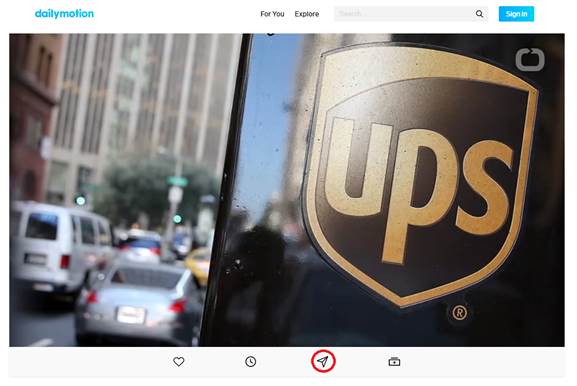
Other video providers:
If you find a video on a news website or somewhere else on the internet you can look for a share button or hover on the video itself to look for extra controls. Most videos have an embed link so that it can be further shared online.
Once you have your embed code you'll go to the place in your website where you'd like your video to appear. You can insert the embed code into the website editor on any page, article, or module where you can see the text editor. Make sure you're in edit mode and place the cursor where you want the video to appear. Next click the embed code button OR click the HTML button from the text editor toolbars, paste the embed code into the new window, and then click OK. You can also click the Source button, and paste the code directly into the source code of the page. If you have a Responsive Design website, make sure that you set the width of your video to 100% - but leave the height value as-is. The last step is to save or update your page, article or module.
|