|
The apprentice hours tracking feature is available to Advanced package websites in the admin area > features tab.
Setup
To setup apprentice hours tracking start by going to the admin area > features tab > apprentice hours tracking link. Click the Manage Apprentice Categories button. Add in each category that you want apprentices to enter hours for. Examples could be Tree Trimming, High Voltage, Pipe Bending. Set the total number of hours required for an apprentice in each category and save it.
You can pre-fill hours for users in the admin area. In the apprentice hours management area enter the last name of an existing website user in the pre-fill hours box. You will see results of that last name appear. Select the appropriate user, then click the Go button. The pre-fill hours form will appear for that user. Enter the users total number of hours up to this point into each category. This will allow the user to track total hours in the site while maintaining any existing hours that they have already earned.
Turn on Link
After adding in categories and pre-fill hours turn the apprentice hours link on in the member resource menu by going to the admin area > Features tab > Add/Remove Features link. Find the apprentice hours section and enable that feature and save the changes. A link will be added in the member resources menu to the apprentice hours page.
Apprentices Start Adding Hours
Each apprentice can visit the apprentice hours page to enter their hours each day. The page loads defaulted to the current date for quick entry of hours for the day. But users can select any past date to enter hours also. The apprentice selects the hours for their categories that day then click the save update button. That will save the hours and update the total hours. Each category shows monthly, yearly, and all time totals in the form in the format M: 0 Y: 0 All: 0.
Apprentices can also download their 30 day and Full Report spreadsheets using the buttons on the hours tracking page.
Reports
The 30 day report downloads a spreadsheet that shows the totals for the last 30 days in each category.
The Full Report downloads a spreadsheet that shows the last 5 years of hours for a user, totaled for each month.
The reports are available to apprentices on the hours tracking page and to admins in the admin area.
In the admin area you can see a running list of apprentices who have entered hours for tracking. The total for 1 month and 1 year will be shown. Admins can also edit the hours for an apprentice by clicking the Edit Hours button next to a listed user.
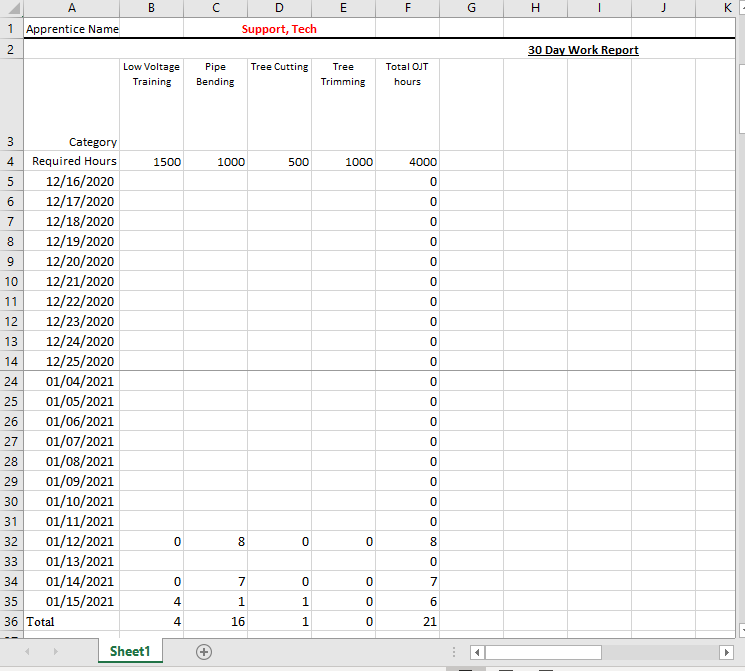
If you have any questions let us know. Thank you.
|