|
You can now schedule Email, Text, and Short Code Text messages for delivery at a later date and time.
The broadcast messaging forms have a new Schedule Message Delivery section with a drop down menu. To send the message right away leave the drop down selected to "Send Message Now". To send the message at a later date/time select the "Schedule Message For Sending Later" option from the drop down. This will display the date and time scheduling fields:
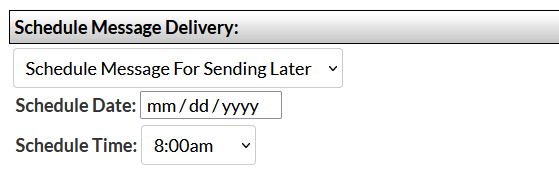
Click the date field to select or enter a valid date. Select the time drop down to select a time of the day for the message to be sent. Then finish the broadcast form as usual.
Once you have saved the scheduled message you can view the message in the admin area > messaging tab broadcast history list. Scheduled messages that have not been sent yet will show a "Scheduled For Delivery" date/time. Scheduled messages that have already been sent will show a "Delivery Date" date/time:
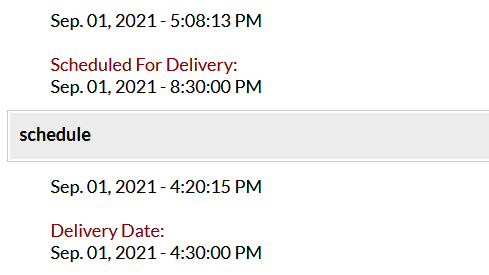
If you want to cancel a scheduled message go to the admin area > messaging tab and delete the message from the recent broadcast history list before the scheduled delivery date/time have passed. If the scheduled message is deleted before the set delivery date/time the message will not be processed or sent.
Note that the scheduled delivery date/time are the exact time the message will be processed for delivery. Users may receive the message at any time after that based on delivery method and other factors.
|